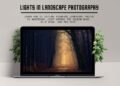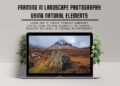As landscape photographer, we know that post-processing is an important part of our workflow. Having said that we always want to improve our editing workflow and in search for better tool. Both Adobe Lightroom and Photoshop are the most popular photo editing software options and offer powerful tools, features for editing and enhancing your landscape photographs. In this blog post, we’ll compare Lightroom and Photoshop to help you decide which is better for your landscape photography editing needs.
Post-processing can help you bring out your landscape images’ colors, details, and textures. Also, it can create a mood or atmosphere that captures the essence of the scene. However, with so many photo editing software options available, choosing the right one for your needs can take time and effort. Check how to create drama in your landscape photography using composition.
In this post, we’ll take a deep dive into Lightroom and Photoshop, explore their features, benefits, and drawbacks, and compare them side-by-side.
By the end of this post, you’ll clearly understand the strengths and weaknesses of Adobe Lightroom and Photoshop. And you can decide which is better for your landscape photography editing needs.
Adobe Lightroom Features, Benefits, and Drawbacks Compare to Photoshop
Adobe Lightroom is one of the most popular photo editing software used by professional photographers and enthusiasts alike. Let’s take a closer look at some of the key features and benefits of Lightroom and its potential drawbacks.
Adobe Lightroom is a must to have tool for landscape photographers. As a post-processing software, Lightroom allows photographers to adjust various aspects of their images, including exposure, color, contrast, and sharpness. With its range of editing tools and presets, Lightroom offers a flexible and intuitive workflow specifically designed for photographers.
One of the main advantages of Adobe Lightroom for photography is its ability to handle large volumes of images efficiently. Lightroom allows photographers to import and organize their photos in a logical and structured manner, making it easy to locate specific images and compare them side-by-side. This is particularly useful for landscape, portrait, and wedding photographers who often shoot in RAW format and need to process large numbers of images.
In addition, Lightroom’s non-destructive editing system ensures that the original image remains untouched, which is important for maintaining the quality and integrity of the image file. Lightroom’s ability to save edited files as sidecar files rather than modifying the original image means that photographers can quickly revert to the original raw image at any time.
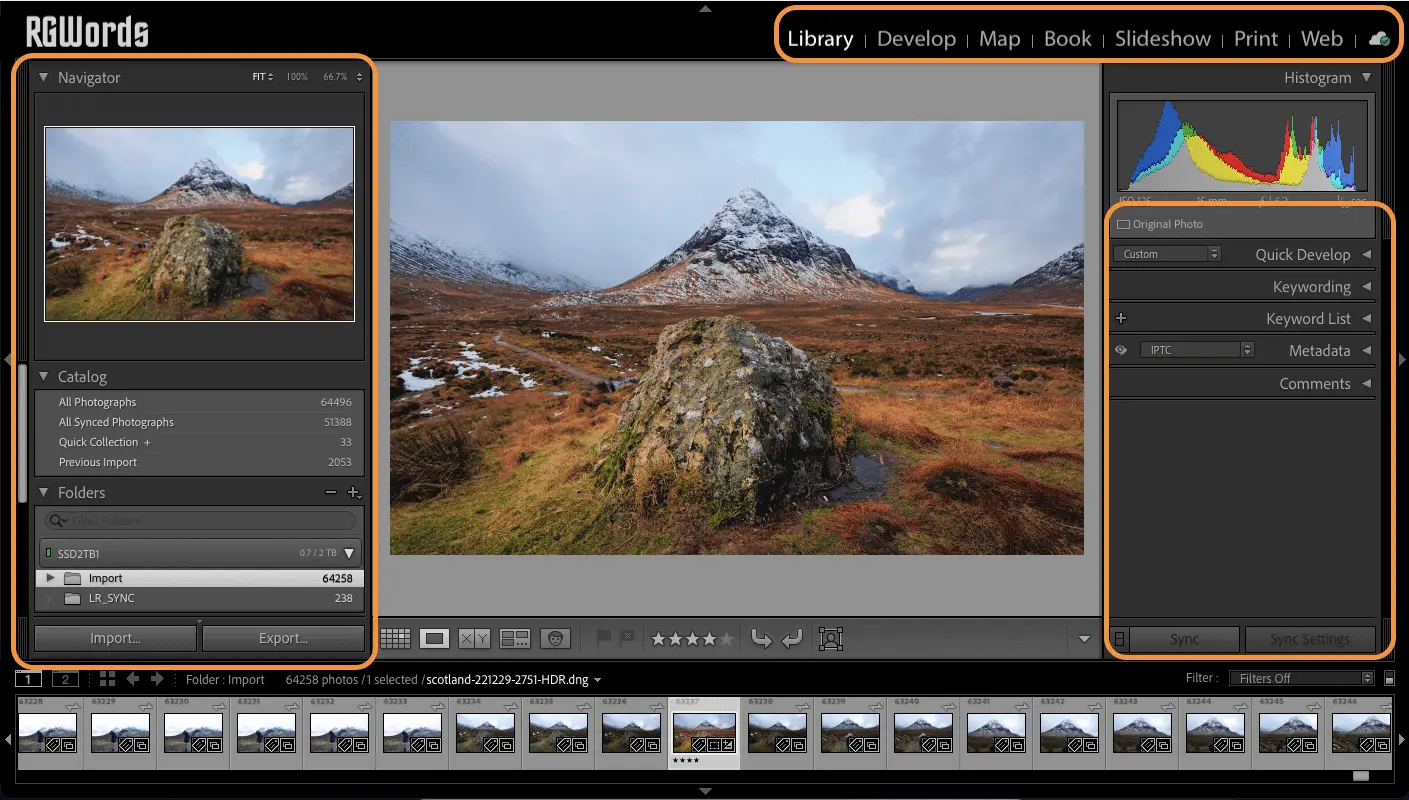
Important Adobe Lightroom Features and Benefits:
- One of the most important advantages of Lightroom is non-destructive nature of editing. This means that when you make changes to photos, the original file remains same. And you can always go back to it and do another style of editing if needed
- Lightroom’s interface is user-friendly and intuitive, making it easy for photographers of all levels to use. The program is organised into modules, such as Library, Develop, and Print, which helps to streamline the editing process
- Lightroom’s workflow is efficient, and allow you to import, organise, and edit your photos all in one application. It makes editing process more efficient
- Lightroom comes with a wide range of presets and filters that you can use to apply various effects to your photos. It can save you time and help you achieve a consistent look and feel across your images Learn how to install Lightroom presets and download presets here!
- With Lightroom Mobile, you can edit your photos on the go using smartphone or tablet. It allows you to stay in sync with all the device while you are travelling
Adobe Lightroom Drawbacks (Nothing is perfect):
- Unlike Photoshop, Lightroom has limited layer support, which can make it more difficult to do advanced photo manipulation and compositing.
- While Lightroom is a great tool for basic photo editing, it may not be powerful enough for more advanced photo manipulation tasks. However, it is getting there with new AI tools such as “Select Sky,” “People,” etc., in 2023. like for long exposure landscape photo editing.
- Lightroom has limited text tools, which can make it challenging to add text to your photos or create graphic designs.
- Lightroom has limited file export options compared to Photoshop, which can make it more difficult to export your files in the desired format or quality.
Overall, Lightroom is a powerful and user-friendly tool for landscape photography editing, but there may be better choices for more advanced photo manipulation tasks. It’s important to weigh the features and drawbacks carefully when deciding which software to use for your editing needs. Try Adobe Lightroom for free first; even Adobe has a trial version of desktop and mobile applications.
What is Adobe Photoshop Features, Benefits, and Drawbacks Compare to Lightroom
Now, let’s talk about another element in the room Adobe Photoshop. Photoshop is the most powerful image editing software that allows users to edit and manipulate digital photographs and create graphics and, to a certain extent, videos. It is used by graphic designers, photographers, and other creative professionals to create and edit images for various applications.
Some of the features of Adobe Photoshop include:
- Layer-based editing is the feature Photoshop is known for. It allows users to work on individual layers of an image, making it easier to make precise edits and adjustments.
- Advanced selection tools includes a range of selection tools that allow users to make precise selections of objects and areas within an image.
- Masking in Photoshop allows users to create masks to apply edits to specific areas of an image selectively.
- Filters and effects includes a range of filters and effects that you can y to images to create various creative effects.
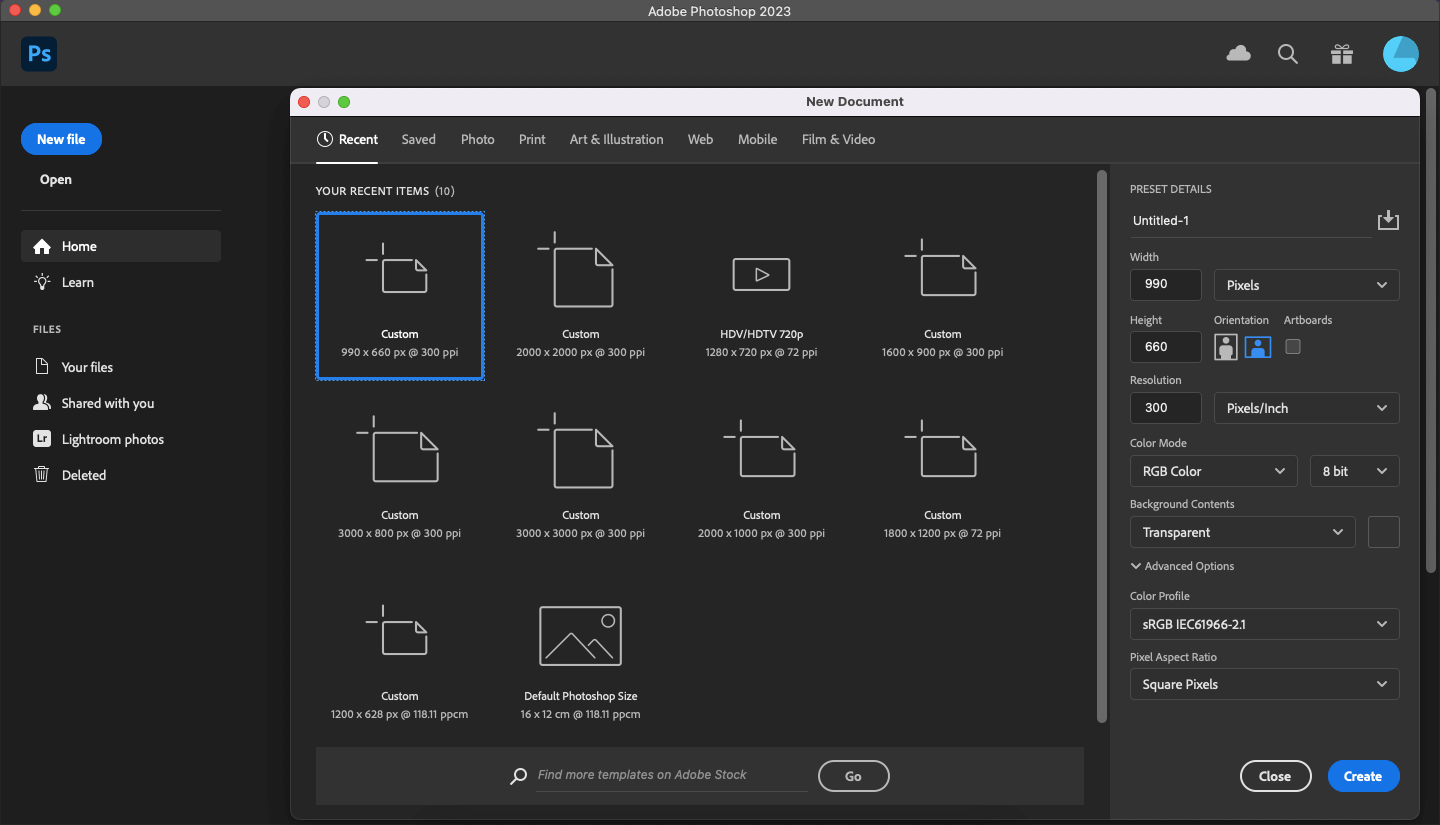
When it comes to landscape photography, Adobe Photoshop can be a powerful tool for creating stunning and creative images. Here are few use cases of how creators are using Photoshop for landscape photography:
- Sky replacement: With Photoshop’s powerful selection tools, replacing the sky in a landscape photo with a different sky to create a more dramatic effect is possible. I personally not big fan of this, but yeah it’s available if you need. But do you know sky looks different in golden hour and blue hour, learn about light in landscape photography to get perfect sky.
- Panorama stitching: If you have several photos of the same landscape, Photoshop can stitch them together to create a panorama. This feature is also available in Lightroom as”Photo Merge“; however, you have more control in Photoshop. Check out out detail guide on panoramic landscape photography.
- Object removal: One of the most helpful features is removing unwanted objects and sensor dust spots in your landscape photo. Photoshop can remove them to create a cleaner image.
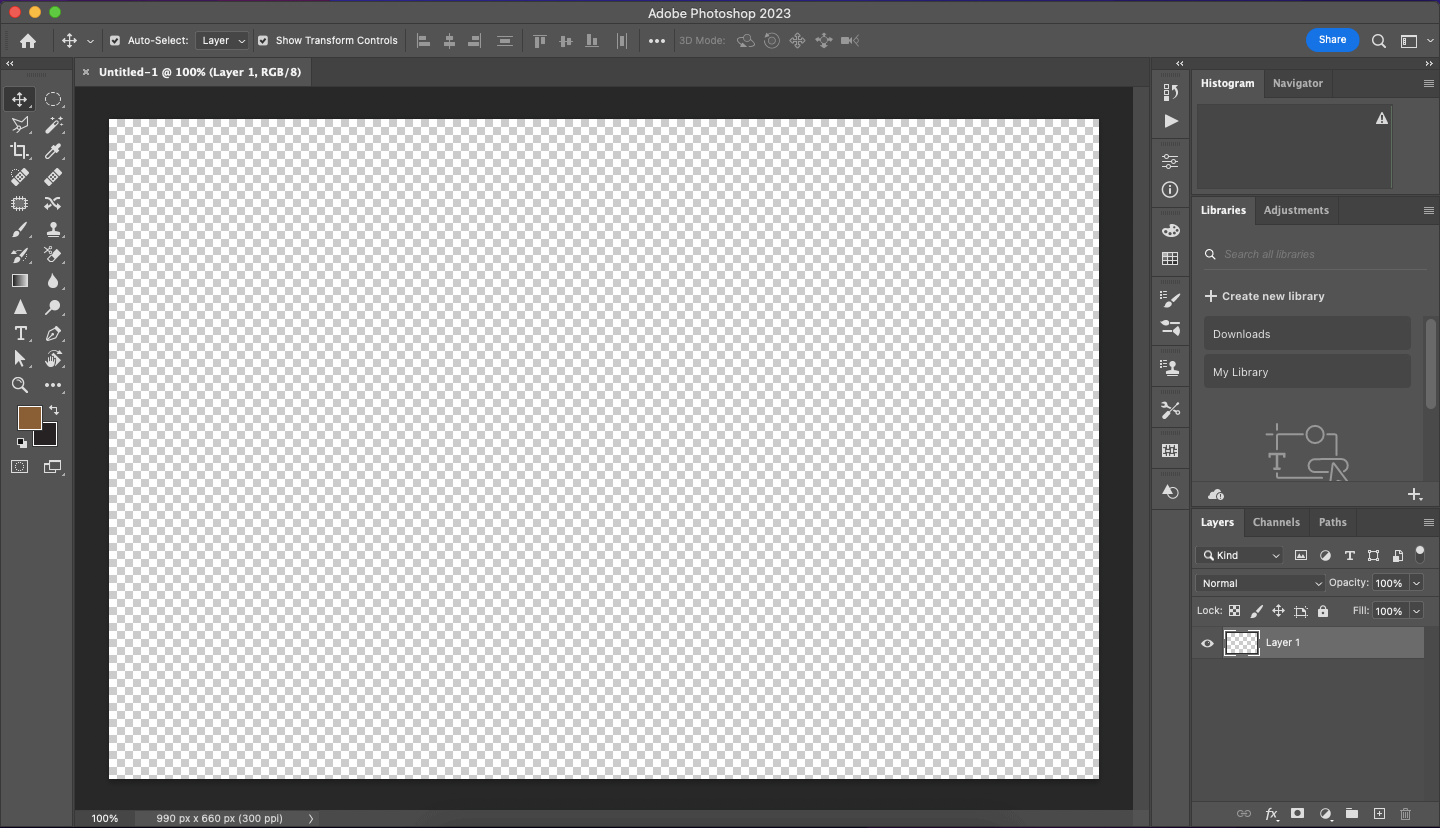
Adobe Photoshop Drawbacks:
While Adobe Photoshop has many benefits for landscape photography editing, there are also some potential drawbacks to consider
- One of the main limitations of Photoshop is that it has a steeper learning curve than Lightroom and may take longer to master.
- Photoshop is designed for more than just photographers; hence it has more features than necessary for photo editing tasks.
Lightroom vs. Photoshop: The Comparison for Landscape Photography
By now, you understand both Lightroom and Photoshop’s features and benefits. Let’s compare some of the major areas and see who turns out to be a winner for landscape photography.
Interface:
One of the main differences between Lightroom and Photoshop is their interface. Lightroom has a more straightforward interface that is designed specifically for photographers. Its interface is arranged into modules, each designed to handle a different aspect of the editing process.
Photoshop, on the other hand, has a more complex interface that can be overwhelming for beginners.
Features:
Both Lightroom and Photoshop offer a range of features for editing landscape photos, but there are some differences in the types of features provided. Lightroom is designed specifically for photographers and offers a range of tools for organizing, editing, and enhancing photos.
On the other hand, Photoshop offers more advanced editing capabilities, such as working with layers, masks, brushes, blending modes, and creative filters which can be helpful for more complex editing tasks in landscape photography. Photoshop’s ability to handle multiple file formats, including RAW files and 3D models, is also a key advantage for landscape photographers who require more flexibility in their editing workflows.
Capabilities:
Lightroom and Photoshop have different capabilities when it comes to landscape photography editing. Lightroom is ideal for fundamental to mid-level photo editings tasks, such as adjusting exposure, contrast, and color. It also offers a range of tools for organizing and managing large collections of photos. On the other hand, Photoshop offers more advanced editing capabilities, such as the ability to work with layers and masks, which is helpful for more complex editing tasks.
Presets and Auto-Editing:
Lightroom includes a basic editing panel with the option to one-click edit with the “Auto-Edit” button. Also, it is straightforward to add hundreds of presets to try in your image before you start editing. On the flip side, both of these features are not there in photoshop, and I can say it is not that straightforward. In simple steps, learn how to install presets in Adobe Lightroom on both desktop and mobile. Recommend to create Presets to exports image in different dimensions for social media in Lightroom.
<<COmparsion Table>>
Recommendations for Which Software Option to Choose: Lightroom vs. Photoshop
Adobe Lightroom and Photoshop are powerful software options for landscape photography editing, but which is better? Here are RGWords recommendations:
- If you are new to landscape photography editing or primarily looking for fundamental editing capabilities, Lightroom is the best option for you.
- Suppose you are looking for more advanced editing capabilities, such as layer adjustments or custom brushes, or need extensive photo manipulation after editing in Lightroom. In that case, Photoshop may be the better choice. Both have seamless integration, which makes editing more fun.
- If you are looking for a more streamlined editing process or need to import, organize, and edit your photos all in one place, without a doubt, Lightroom is the best option.
Factors to Consider When Choosing Between Lightroom and Photoshop:
- Budget: Lightroom is generally a more affordable option than Photoshop in the past, which may be a consideration for those on a tight budget. However, try the Adobe creative cloud free trial version and then go for Lightroom and Photoshop Adobe Creative Photography Plan if you like it.
- Skill Level: Lightroom is generally easier to use than Photoshop for basic editing tasks, making it a good choice for beginners. However, if you are already familiar with Photoshop or similar tools like GIMP, Affinity Photo, or Capture One, it may be the better option for more advanced editing.
- Specific Editing Requirements: Consider your particular editing needs for your landscape photography. If you need advanced layer adjustments or compositing, Photoshop may be the better choice.
In summary, both are powerful software options for landscape photography editing, each with its unique strengths and weaknesses. Ultimately, the decision between the two will depend on your specific editing needs, and skill level.
Best practical tips and tricks to optimize the use of both Adobe Lightroom and Photoshop together:
- Start with Lightroom to make basic adjustments such as cropping, straightening, and exposure corrections. It’s an excellent tool for organising and managing your photo library. Also, offers a range of essential editing tools to enhance your images.
- For more complex edits such as cloning, masking, and compositing, Photoshop is the go-to program. It offers advanced editing tools and features to create stunning landscape photos.
- Lightroom offers a variety of presets that can help you quickly apply different styles and looks to your landscape photos. Experiment with different presets to find the best ones for your photography style.
- The adjustment brush in Lightroom allows you to adjust specific areas of your image selectively. This is particularly useful when you want to adjust the exposure or contrast in a particular area of your landscape photo.
- Layer masks in Photoshop are a powerful tool for editing specific parts of your landscape photo. By using layer masks, you can make precise adjustments without affecting the rest of your image.
Now Using it together
- While Lightroom and Photoshop are great on their own, using them together can produce even better results. For example, you can use Lightroom to make basic adjustments and bring your photo into Photoshop for more advanced editing.
- Blending modes in Photoshop allow you to blend different layers together to create a unique look. Experiment with different blending modes to create interesting effects in your landscape photos.
- The histogram in Lightroom is a valuable tool for checking the exposure and tonal range of your landscape photo. Use it to make adjustments and ensure that your photo is exposed correctly.
- The clone stamp tool in Photoshop allows you to remove unwanted elements from your landscape photo. Use it to remove distracting elements like power lines or people from your photo.
- Adjustment layers in Photoshop allow you to make non-destructive edits to your landscape photo. This means that you can make changes to your photo without actually altering the original image. Use adjustment layers to make color corrections, exposure adjustments, and more.
- Once you’re ready with your edits, add copyright information in Photoshop or add IPTC metadata information in Lightroom and save your image in the desired format and resolution.
Conclusion
Both Lightroom and Photoshop are excellent landscape photography editing tools, each with strengths and weaknesses. Lightroom excels in its user-friendly interface and batch processing capabilities, making it a perfect choice for photographers who need to quickly edit large numbers of photos. However, Photoshop offers more advanced editing capabilities, including the ability to work with layers and create complex composites.
When deciding between Lightroom and Photoshop, there are several factors to consider, including budget, skill level, and specific editing requirements.
To get the most out of Lightroom and Photoshop for landscape photography editing, it’s important to use them together. By combining the strengths of both programs, photographers can achieve incredible results.
Ultimately, the best way to determine whether Lightroom or Photoshop is the right choice for your landscape photography editing needs is to try them out for yourself. Both programs offer free trials, so there’s no reason not to experiment and see which one works best for you.
Share your own experiences and preferences for Lightroom and Photoshop in the comments section.